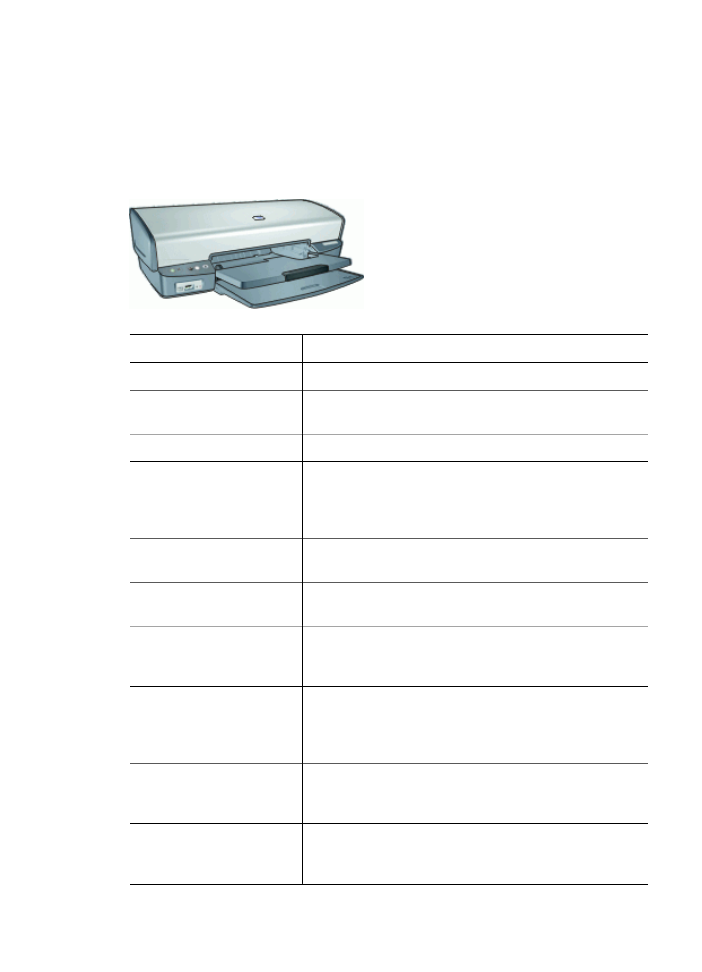
Welcome
Welcome to the HP Deskjet D4100 series Help. Use the information in the following table
to find out how to do something. You can also use the table of contents pane on the left
to locate information.
Section
Description
Special features
Learn about some of the printer's special features.
Get started
Learn how to operate the printer and use and replace the
print cartridges.
Connect to the printer
Learn how to connect your computer to the printer.
Print photos
Learn how to print photos, adjust the appearance of
photos before you print, install a photo print cartridge,
store and handle photo paper, and share photos with
friends and family.
Print photos from a digital
camera
Learn how to use the front USB port on the printer to
transfer and print photos from a digital camera.
Print using the Photosmart
Express button
Open the HP Photosmart Express software and access
the HP imaging features.
Print other documents
Learn how to print a variety of documents, including e-
mail, greeting cards, envelopes, labels, posters,
booklets, transparencies, and iron-on media.
Printing tips
Learn how to use printing shortcuts, select a paper type,
change the print resolution, set the page order, print
multiple pages on a single sheet, preview a document,
and use two-sided printing.
Printer software
Learn how to make the HP Deskjet the default printer, set
default print settings, and download printer software
updates.
Maintenance
Learn how to install and care for print cartridges, view
how much ink is left in a print cartridge, print a test page,
and remove ink stains.
4
HP Deskjet D4100 series

Section
Description
Troubleshooting
Find a solution to a hardware or software problem.
Supplies
Order supplies for the printer.
Specifications
Learn about the paper capacity, requirements, and other
specifications for the printer.
HP inkjet supplies
recycling program
Find out how to recycle print cartridges.
(continued)
HP Photosmart Software Help
5
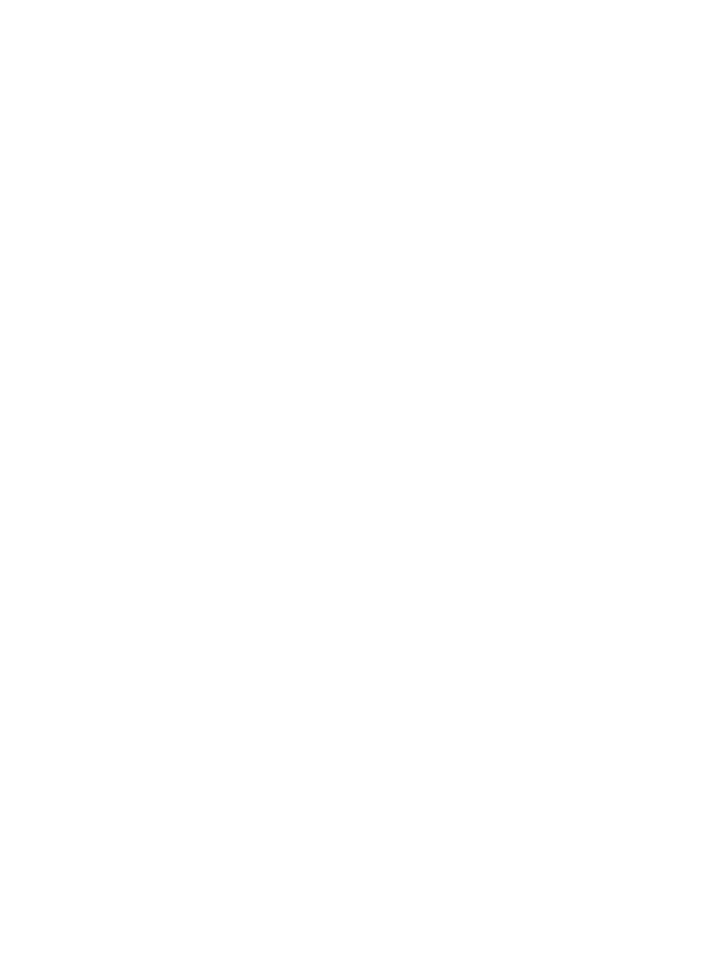
2