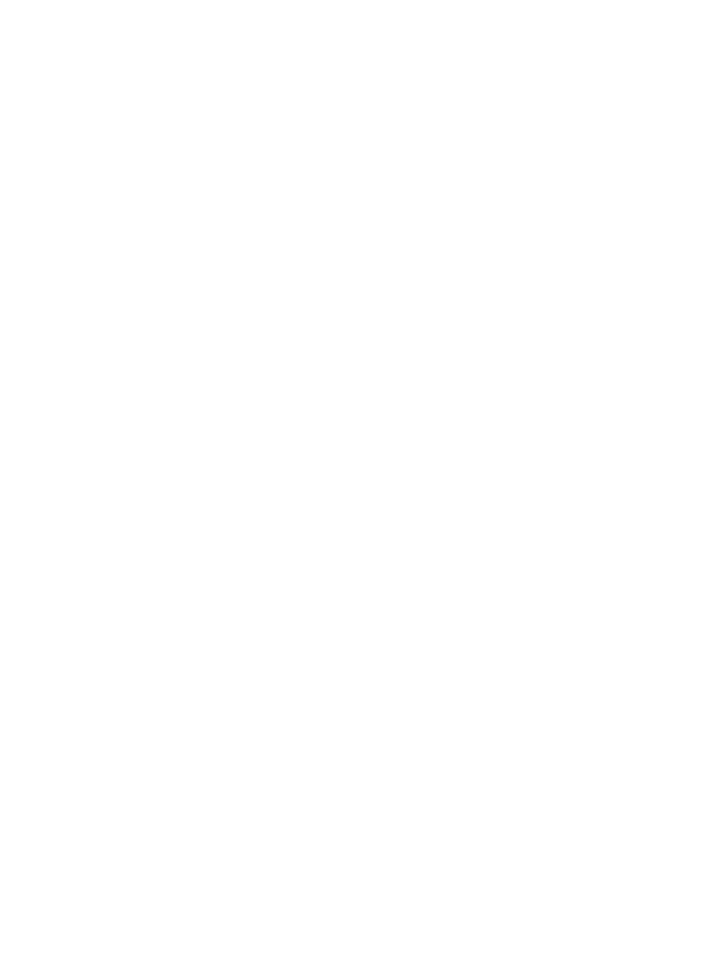
Installation program stops
If the installation program stops when it looks for new hardware, one of the following
issues is causing a communication problem:
●
The USB cable is old or defective.
●
Software, such as an antivirus program, is running.
●
Another device, such as a scanner, is connected to the computer.
To resolve the problem
1.
Make sure that no USB devices other than the printer, the keyboard, and the mouse
are connected to the computer.
2.
Disconnect and reconnect the USB cable.
3.
Make sure that the printer is connected directly to a USB port on the computer
(instead of through a USB hub).
4.
If the installation program still does not locate the printer, replace the USB cable,
and then continue to the next step.
5.
Click
Cancel
, and then restart the computer.
HP Photosmart Software Help
67
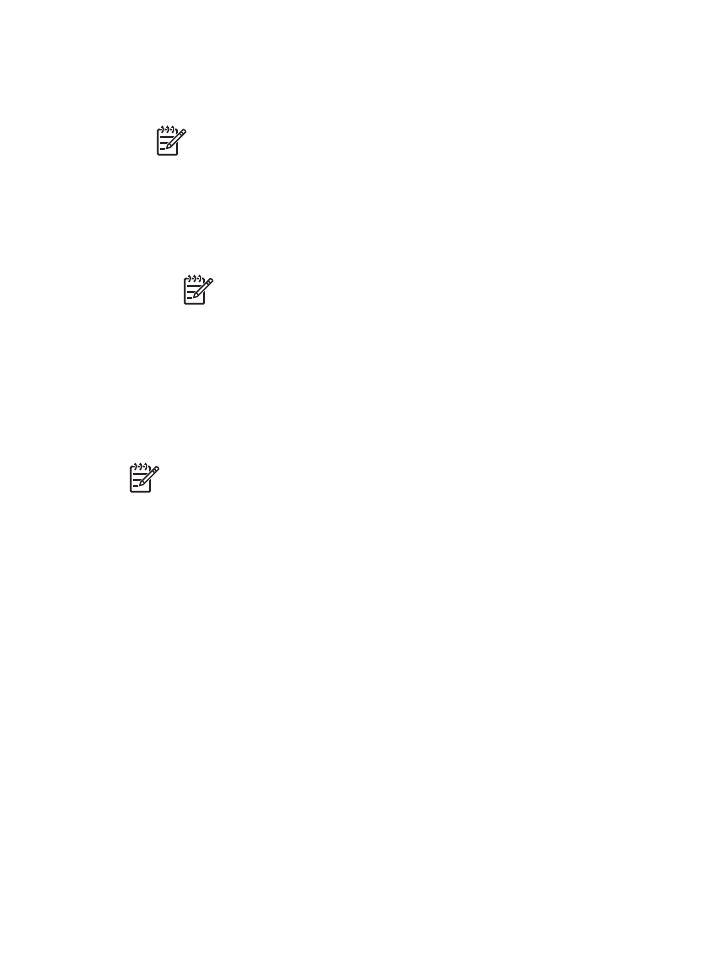
6.
Turn the printer off, and then disconnect the USB cable and power cord.
7.
Quit any antivirus programs or other software programs that are running on the
computer.
Note
To quit an antivirus program, follow the manufacturer’s instructions.
8.
Reinstall the printer software:
a.
Insert the printer software CD into the drive.
b.
Follow the onscreen instructions. When the installation program prompts you,
connect the USB cable and the power cord to the printer, and then make sure
that the printer is on.
Note
Do not connect the USB cable until you are told to do so.
c.
Follow the onscreen instructions to finish the installation.
9.
Restart the antivirus program.