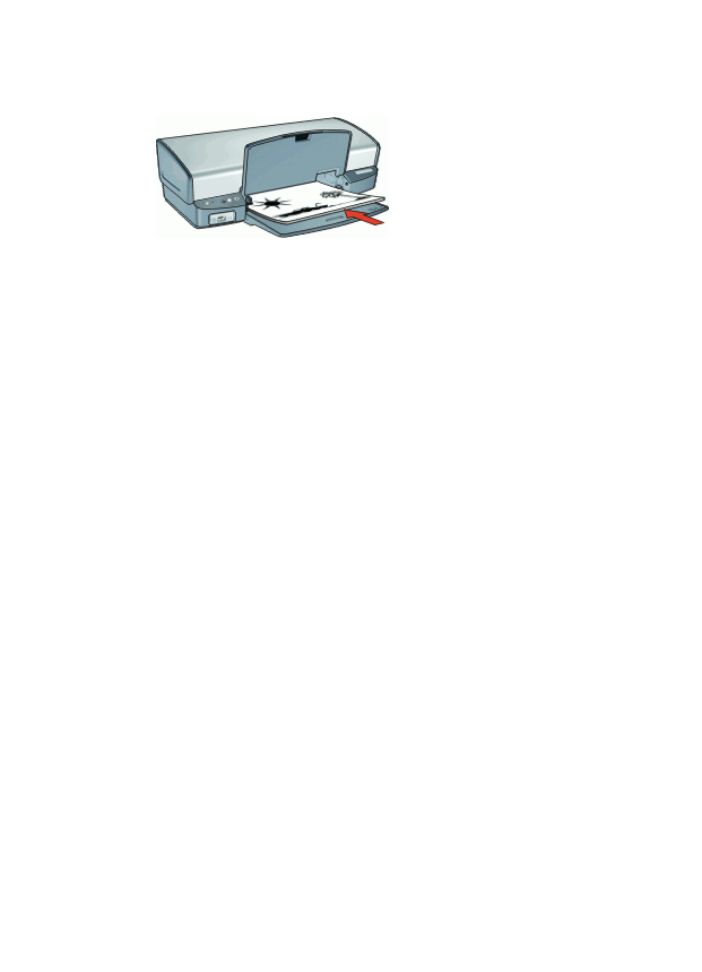
Bound two-sided documents
If you want to bind printed pages into a book, you can adjust the print settings to
accommodate the binding.
Bound two-sided documents can have a book binding (binding on the side) or a tablet
binding (binding at the top). Book binding is the most common type of binding.
To print a two-sided document with a book binding
➔
Follow the
instructions
for basic two-sided printing.
To print a two-sided document with a tablet binding
1.
Open the
Printer Properties dialog box
.
2.
Click the
Features
tab.
3.
In the
Two-sided printing
drop-down list, click
Manual
.
4.
Select the following check boxes:
–
Flip Pages Up
–
Preserve Layout
5.
Select any other print settings that you want, and then click
OK
.
The printer prints the odd-numbered pages first.
Chapter 9
52
HP Deskjet D4100 series
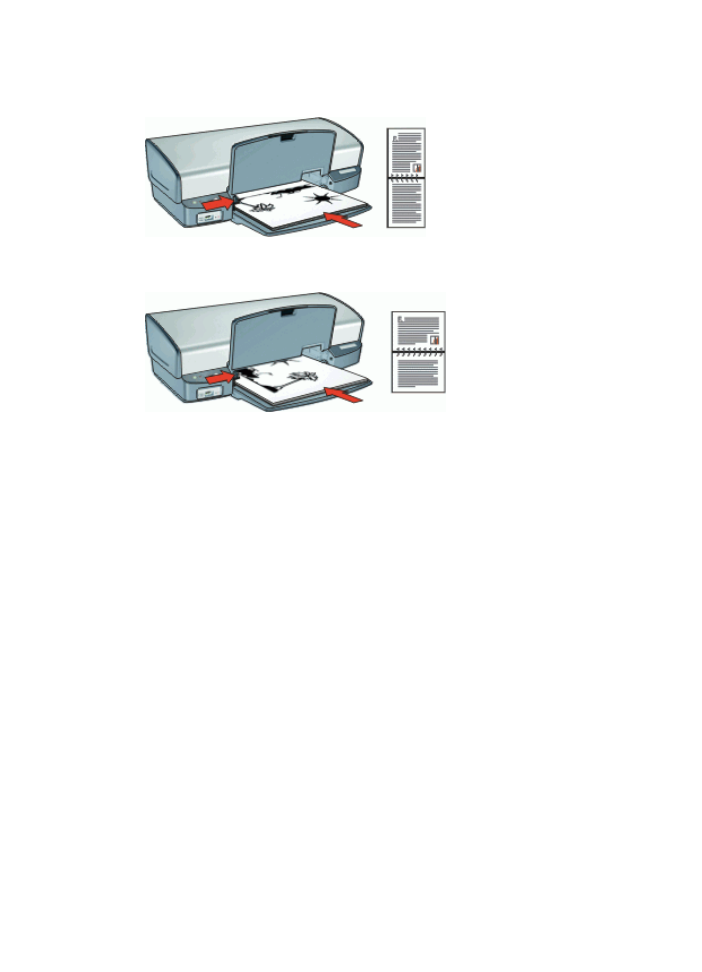
6.
After the odd-numbered pages have been printed, reload the printed pages, with the
printed side facing up according to the document orientation, portrait or landscape.
Portrait
Landscape
7.
Click
Continue
to print the even-numbered pages.
HP Photosmart Software Help
53
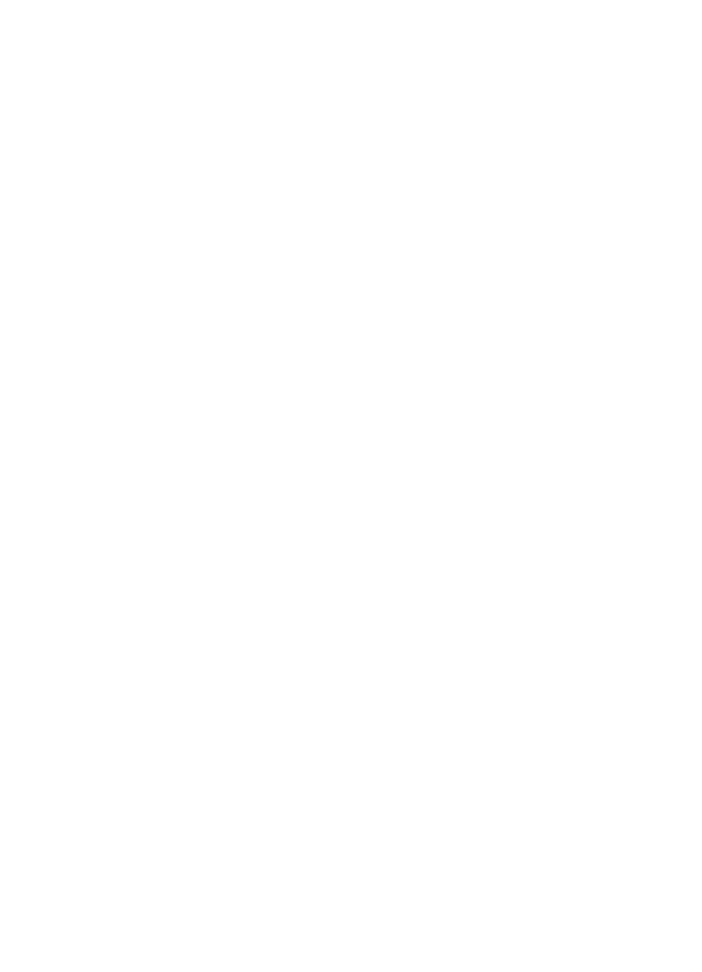
10