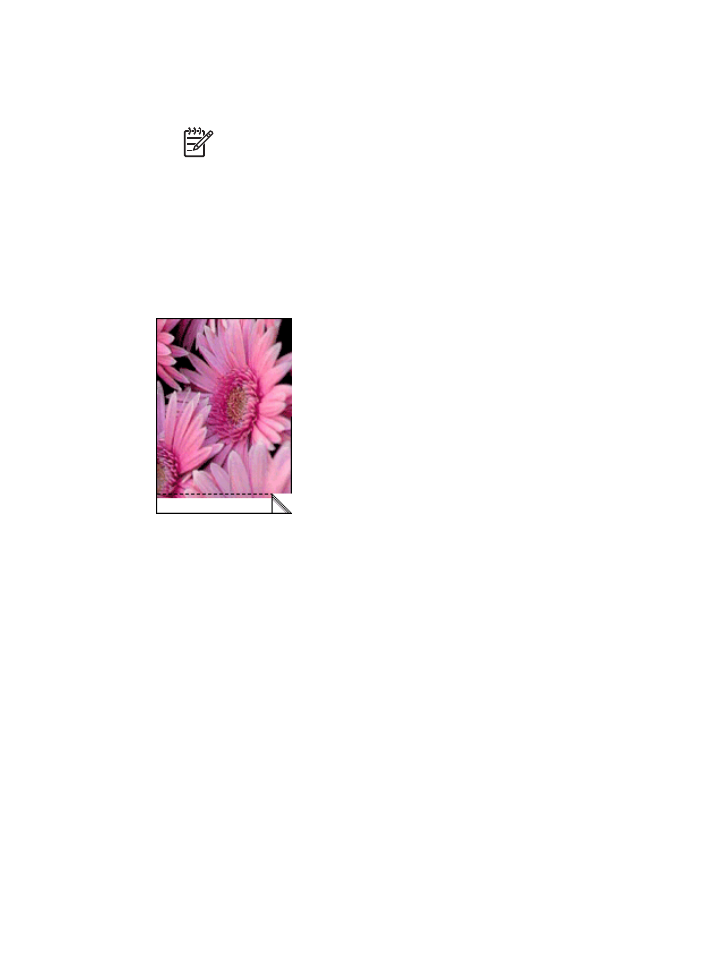
Print photos with a border
Guidelines
●
For high-quality results, use a
photo print cartridge
in combination with the tri-color
print cartridge.
●
For maximum fade resistance, use HP Premium Plus Photo Paper.
●
Open the file in a software program such as HP Photosmart software and assign
the photo size. Ensure that the size corresponds to the paper size on which you want
to print the photo.
●
Verify that the photo paper that you are using is flat. For information about preventing
photo paper from curling, see the
photo paper storage instructions
.
●
Do not exceed the input tray capacity: 30 sheets of photo paper.
Prepare to print
1.
Raise the output tray.
2.
Slide the paper guide all the way to the left.
3.
Verify that the photo paper is flat.
Chapter 7
24
HP Deskjet D4100 series
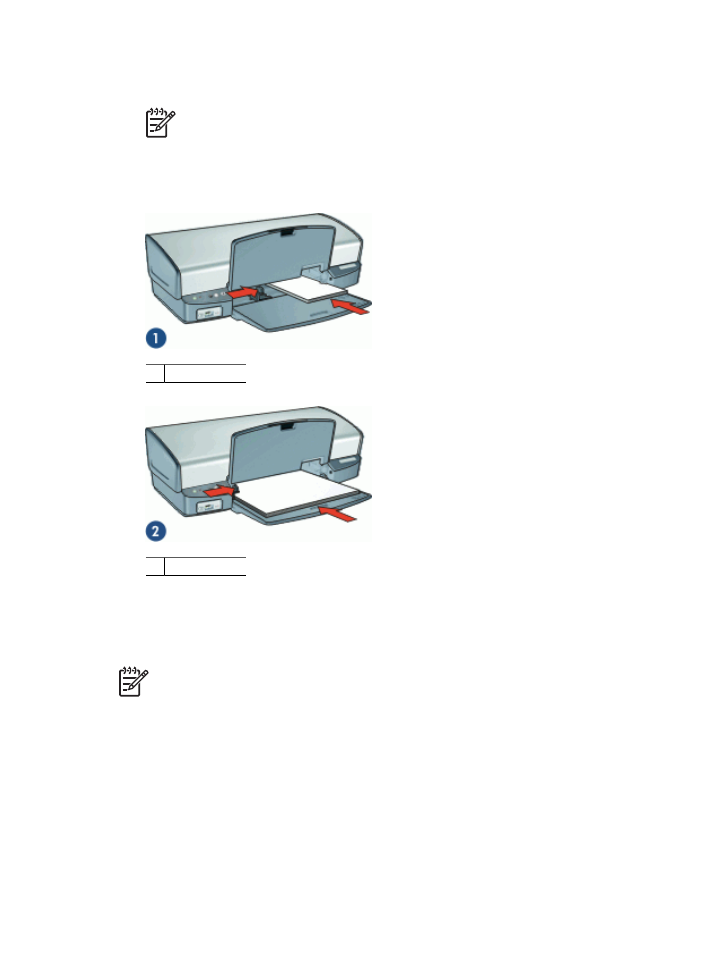
4.
Place the photo paper in the right side of the input tray. The side to be printed on
should face down and the short edge should point towards the printer.
Note
Some paper sizes might extend beyond the edge of the input tray.
5.
Push the paper into the printer until it stops.
6.
Slide the paper guide firmly against the edge of the paper.
1 Small photos
2 Large photos
7.
Lower the output tray.
Note
If your software program includes a photo printing feature, follow the
instructions that are provided with the software program. Otherwise, follow these
instructions.
1.
Open the photo in a software program that allows editing, such as HP Photosmart
software.
2.
Open the
Printer Properties dialog box
.
3.
Click the
Printing Shortcuts
tab.
HP Photosmart Software Help
25
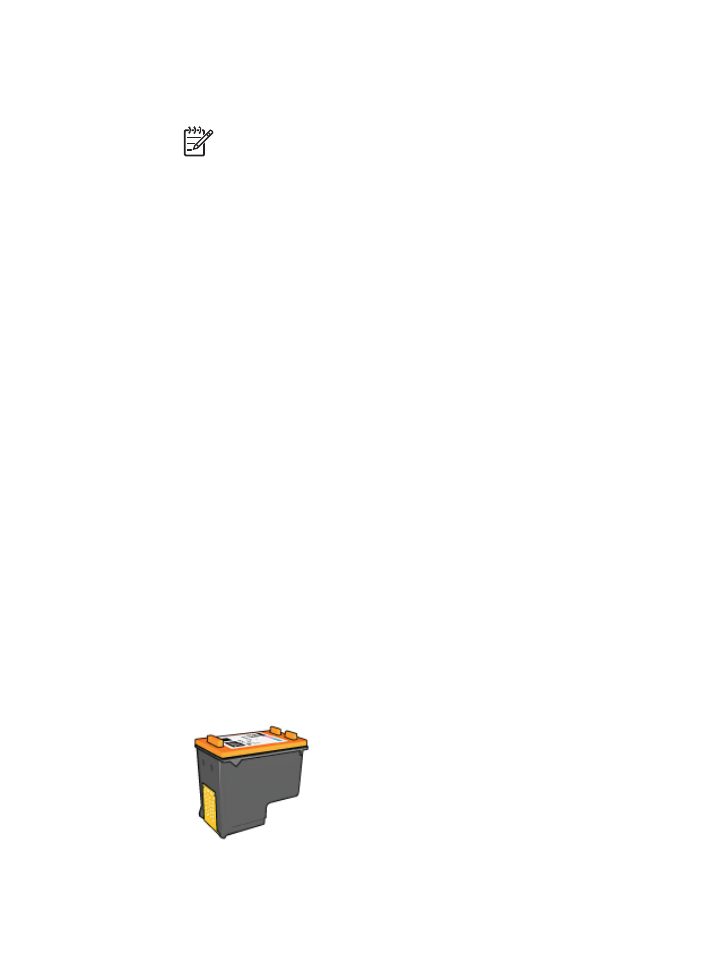
4.
In the
Printing Shortcuts
list, click
Photo Printing-with white borders
, and then
select the following options:
–
Print Quality
:
Normal
or
Best
Note
For maximum dpi quality, go to the
Features
tab, and then
click
Maximum dpi
in the
Print Quality
drop-down list.
–
Paper Type
: An appropriate photo paper type
–
Paper Size
: An appropriate photo paper size
–
Orientation
:
Portrait
or
Landscape
5.
If necessary, change the
HP Real Life technologies photo fix
setting.
6.
Select any other print settings that you want, and then click
OK
.
Use the
What's This? help
to learn about the features that appear in the Printer Properties
dialog box.