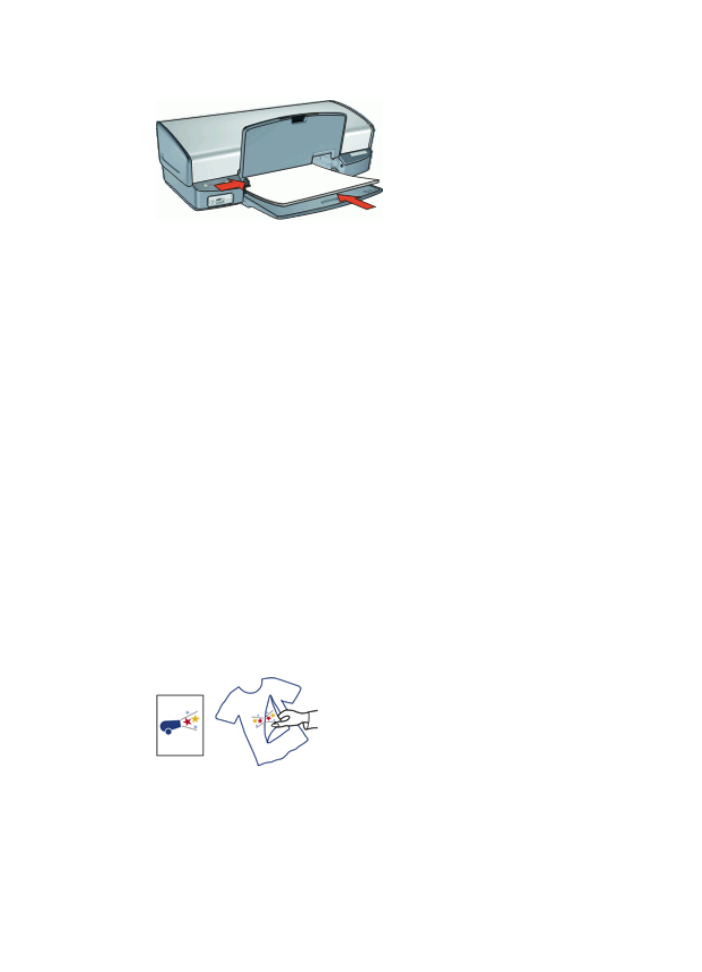
Print iron-on transfers
Guidelines
●
When printing a mirror image, the text and the pictures are horizontally reversed
from what is displayed on the computer screen.
●
Do not exceed the input tray capacity: 12 iron-on transfers.
Prepare to print
1.
Raise the output tray, and then remove all paper from the input tray.
2.
Slide the paper guide all the way to the left.
Chapter 8
44
HP Deskjet D4100 series
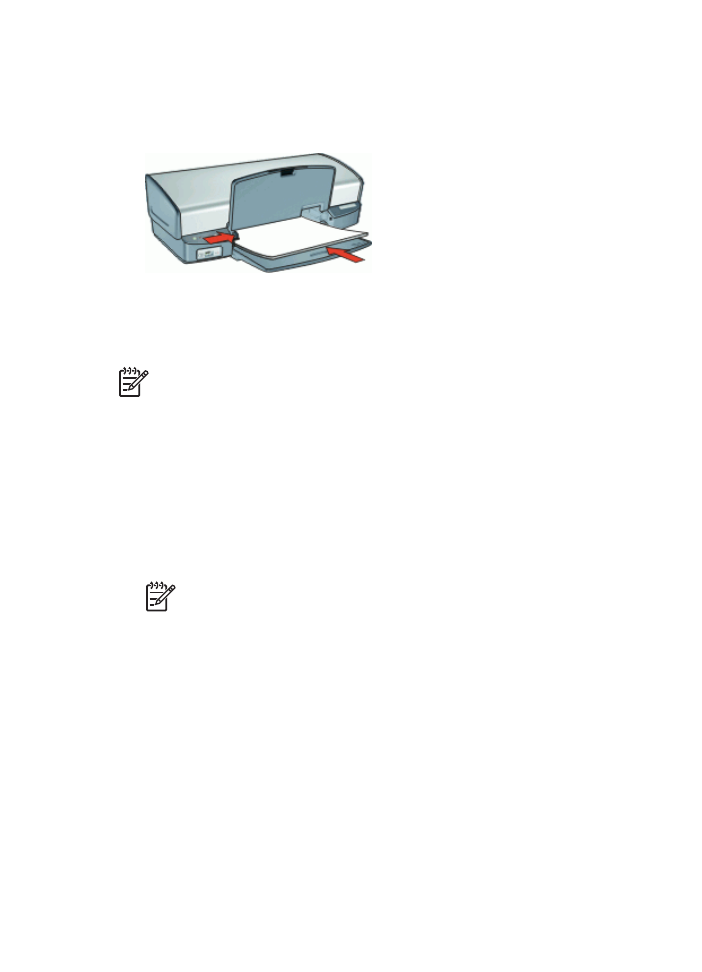
3.
Place the iron-on transfer paper in the right side of the input tray. The side to be
printed on should face down.
4.
Push the paper into the printer until it stops.
5.
Slide the paper guide firmly against the edge of the paper.
6.
Lower the output tray.
Note
If your software program includes an iron-on transfer printing feature,
follow the instructions that are provided with the software program. Otherwise,
follow the instructions below.
1.
Open the
Printer Properties dialog box
.
2.
Click the
Features
tab, and then specify the following print settings:
–
Print Quality
:
Normal
or
Best
–
Paper Type
: Click
More
, click
Specialty Papers
, and then click
HP Iron-On
Transfer Paper
.
–
Size
: An appropriate paper size
3.
Click the
Advanced
tab.
4.
Click
Printer Features
, and then set
Mirror Image
to
On
.
Note
Some iron-on transfer software programs do not require you to print
a mirror image.
5.
Select any other print settings that you want, and then click
OK
.
Use the
What's This? help
to learn about the features that appear in the Printer Properties
dialog box.
HP Photosmart Software Help
45
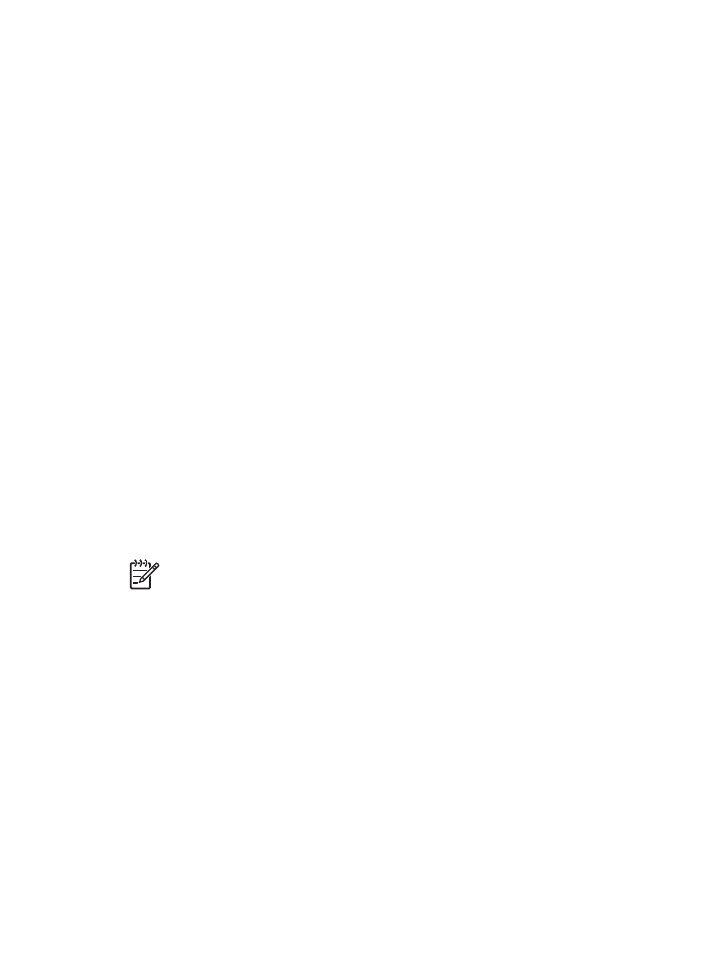
9