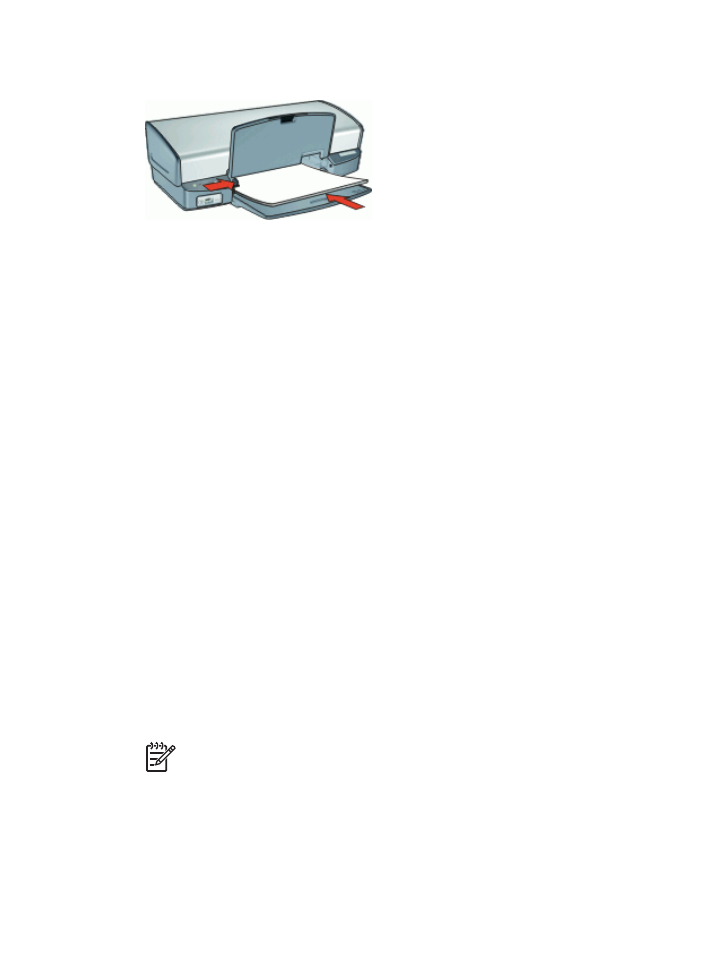
Print documents
Guidelines
●
For draft documents, use
Fast/Economical printing
.
●
Save paper with
two-sided printing
.
●
Do not exceed the input tray capacity: 100 sheets of paper.
Prepare to print
1.
Raise the output tray.
2.
Slide the paper guide all the way to the left.
3.
Place plain paper in the right side of the input tray. The side to be printed on should
face down.
4.
Push the paper into the printer until it stops.
Note
Depending on the paper size, the paper might extend over the edge
of the tray.
HP Photosmart Software Help
31
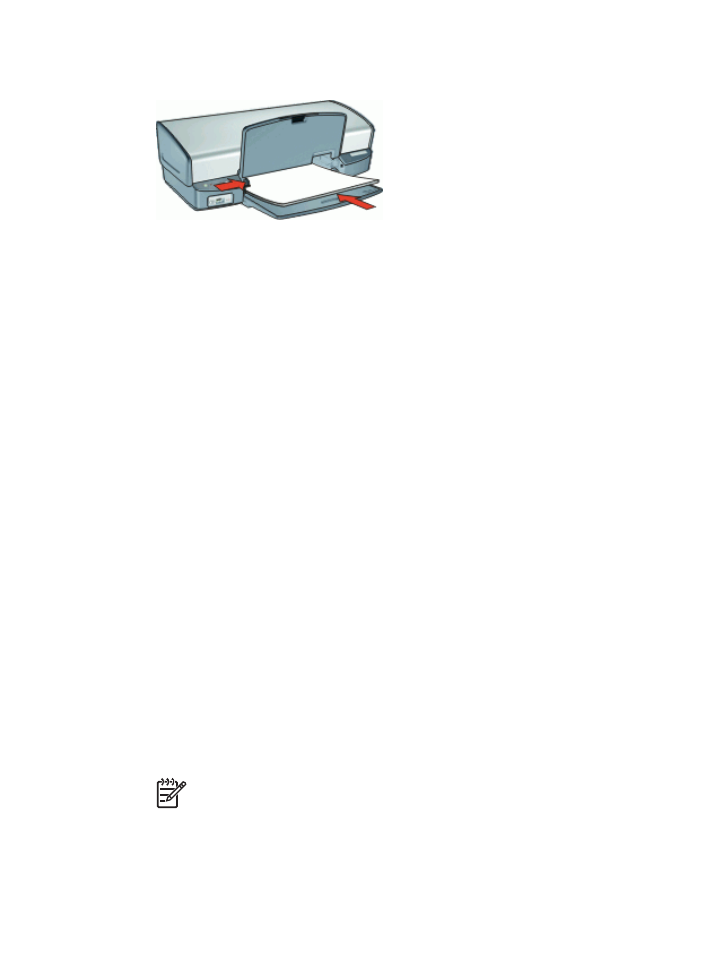
5.
Slide the paper guide firmly against the edge of the paper.
6.
Lower the output tray.
1.
Open the
Printer Properties dialog box
.
2.
Click the
Printing Shortcuts
tab.
3.
In the
Printing Shortcuts
list, click
General Everyday Printing
, and then specify
the following print settings:
–
Paper Type
:
Plain paper
–
Paper Size
: An appropriate paper size
4.
Select the following print settings:
–
Print Quality
if you want a print quality other than Normal
–
Print On Both Sides
if you want to print on both sides of the paper
For more information, see
Two-sided printing
.
5.
Select any other print settings that you want, and then click
OK
.
Use the
What's This? help
to learn about the features that appear in the Printer Properties
dialog box.