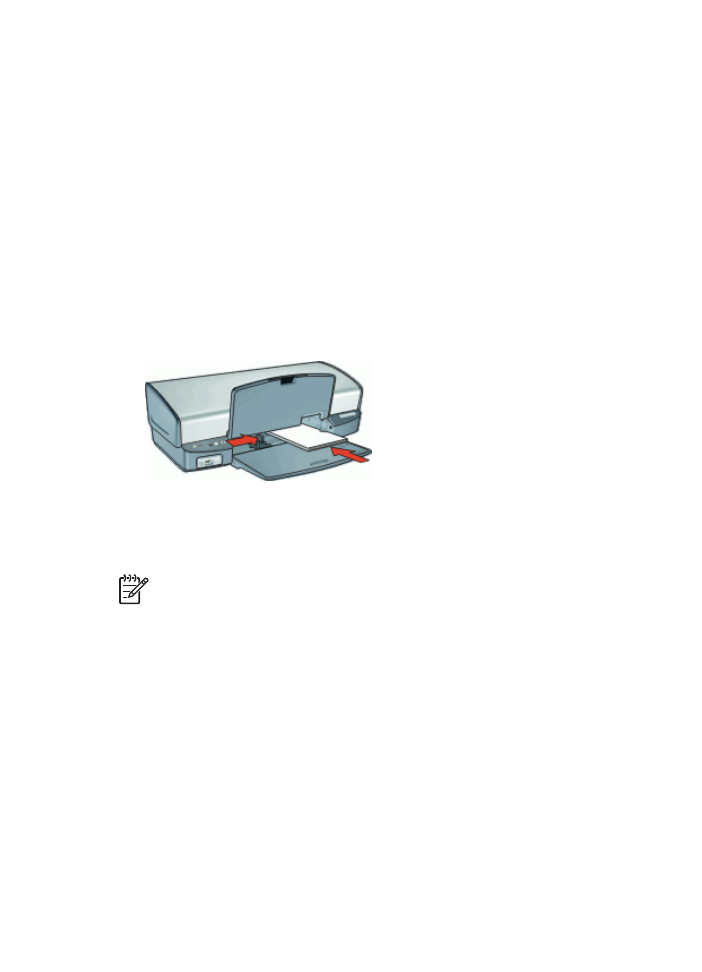
Print booklets
Booklet printing automatically arranges and resizes the pages of a document so that
when the document is folded into a booklet, the page order is correct.
For example, when a four-page booklet is printed on both sides of the paper, the pages
are reordered and printed like this:
HP Photosmart Software Help
41
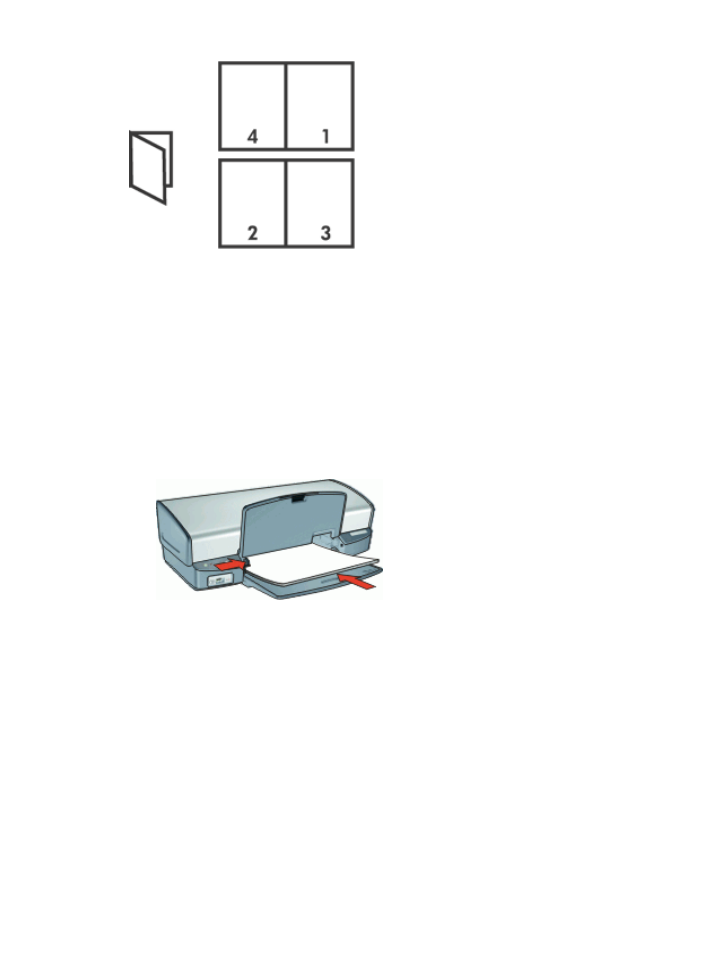
Guidelines
Do not exceed the input tray capacity: 100 sheets of paper.
Prepare to print
1.
Raise the output tray.
2.
Slide the paper guide all the way to the left.
3.
Place plain paper in the right side of the input tray. The side to be printed on should
face down.
4.
Push the paper into the printer until it stops.
5.
Slide the paper guide firmly against the edge of the paper.
6.
Lower the output tray.
1.
Open the
Printer Properties dialog box
.
2.
Click the
Printing Shortcuts
tab.
3.
In the
Printing Shortcuts
list, click
Two-sided (Duplex) Printing
.
4.
In the
Print On Both Sides
drop-down list, select one of the following binding
options:
–
Left Edge Booklet
–
Right Edge Booklet
5.
Select any other print settings that you want, and then click
OK
.
Chapter 8
42
HP Deskjet D4100 series
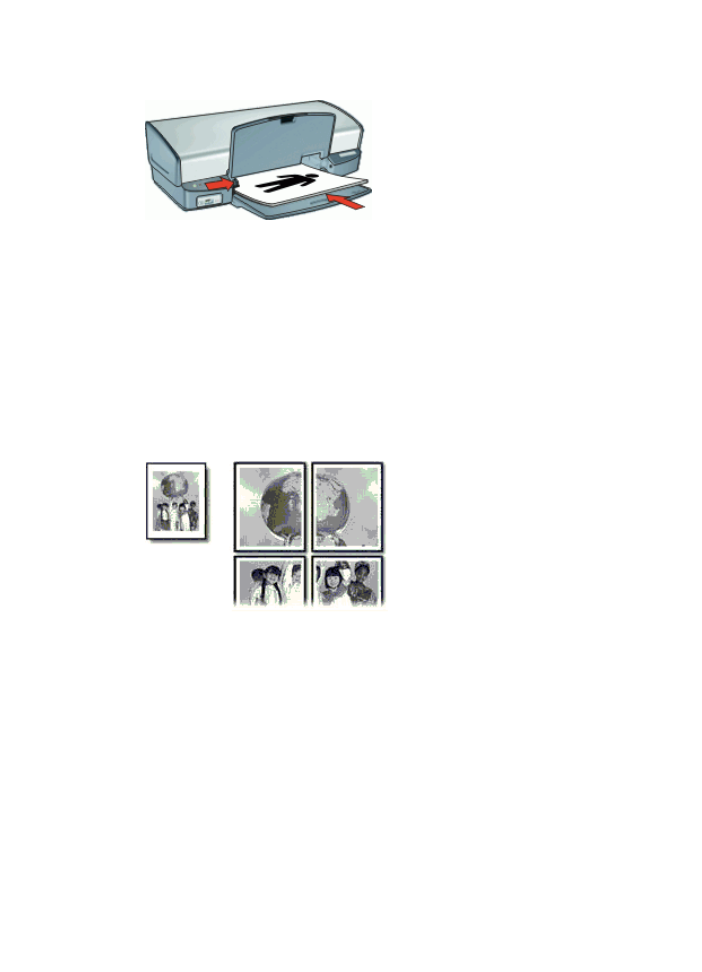
6.
When prompted, reload the printed pages in the paper tray as shown below.
7.
Click
Continue
to finish printing the booklet.
Use the
What's This? help
to learn about the features that appear in the Printer Properties
dialog box.