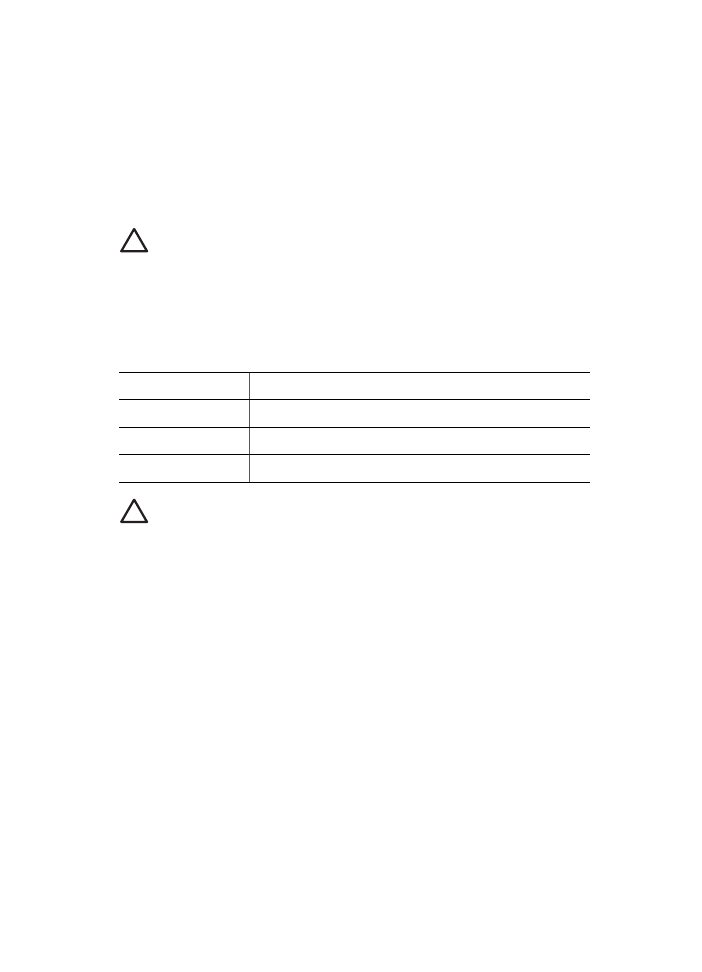
Manually clean print cartridges
If the HP Deskjet is used in a dusty environment, a small amount of debris can
accumulate on the print cartridge contacts. This debris can cause ink streaks and missing
lines on printed pages. The problem can be corrected by manually cleaning the print
cartridge contacts.
You need the following items to clean the print cartridges:
●
Distilled water (tap water can contain contaminants that can damage the print
cartridge)
●
Cotton swabs or other soft, lint-free material that will not stick to the print cartridge
Be careful not to get
ink on your hands or clothing
as you clean.
HP Photosmart Software Help
63
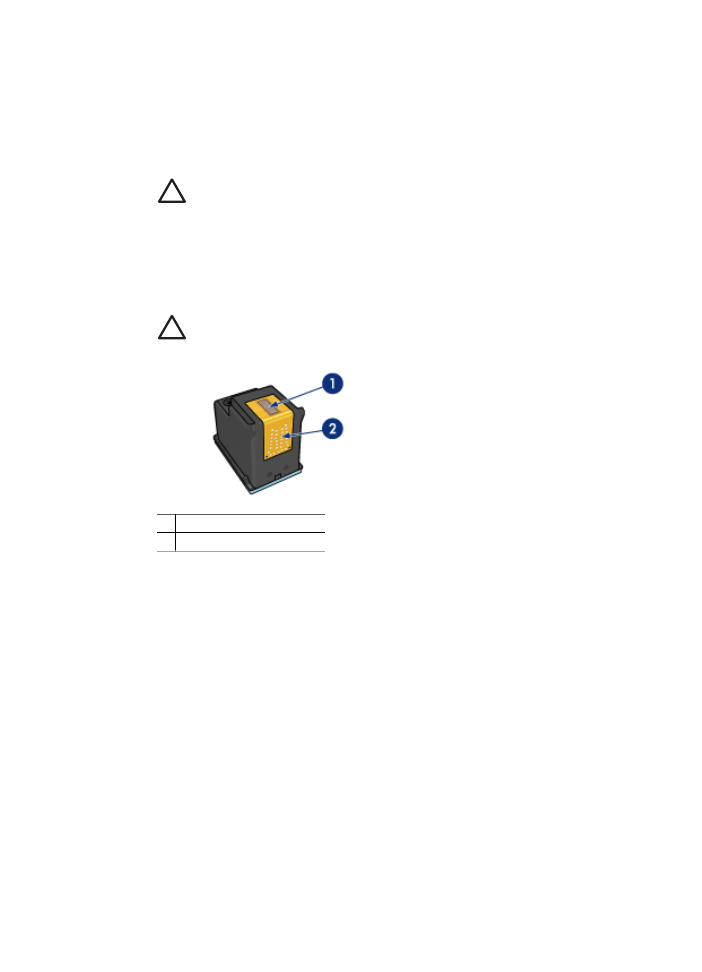
To prepare to clean
1.
Open the HP Deskjet cover.
2.
Wait until the print cartridge cradle moves to the right side of the HP Deskjet and is
idle and quiet.
3.
Remove the print cartridges and place them on a piece of paper, with the copper
strips facing up.
Caution
Do not leave the print cartridges outside the HP Deskjet for more
than 30 minutes.
To manually clean print cartridge contacts
1.
Lightly moisten a cotton swab with distilled water and squeeze any excess water
from the swab.
2.
Gently wipe the print cartridge copper contacts with the cotton swab.
Caution
Do not touch the print cartridge ink nozzles. Touching the ink
nozzles will result in clogs, ink failure, and bad electrical connections.
1 Ink nozzles (do not touch)
2 Copper contacts
3.
Repeat this process until no ink residue or dust appears on the swab.
4.
Insert the print cartridges in the HP Deskjet, and then close the cover. For more
information, see
Installation instructions
.